During the the installation of a VMware VIB file I lost connectivity to my usb stick containing the installation of esxi. Facing the following errors within ESXi Log:
Could not install image profile: Failed to copy files from /tmp/stagebootbank to /altbootbank: [Errno 5] Input/output error
Device or filesystem with identifier mpx.vmhba32:C0:T0:L0 has entered the All Paths Down Timeout state after being in the All Paths Down state for 140 seconds. I/Os will now be fast failed.
Lost connectivity to storage device mpx.vmhba32:C0:T0:L0. Path vmhba32:C0:T0:L0 is down. Affected datastores: BOOTBANK1″, “BOOTBANK2”, “LOCKER-624c4a59-8a3bf37a-8986-e435c87de92a.
After a reboot I saw the error message “BANK5: not a VMware boot bank” however BOOTBANK2 was intact so ESXi was booting with last working state from BOOTBANK2 (BANK6 in my case). Checking with “ls /altbootbank” I saw that alot of files where missing. I started to check if the filesystem was damaged with:
#Check ESXi bootbank device
vmkfstools -P /altbootbank
#Check and repair filesystem
dosfsck -r -w /dev/disks/mpx.vmhba32:C0:T0:L0:5While mpx.vmhba32:C0:T0:L0:5 is the output of the previous command and :5 is the partition number. So :5 is BANK5 and :6 is BANK6.
Afterwards you can completely copy over the contents of /bootbank to /altbootbank with “cp”. You need to edit boot.cfg and modify “updated” to a number lower (-1). While the next VIB or update/patch you install on esxi will completely maintain the bootbanks again.
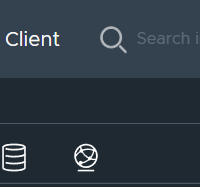
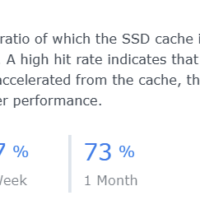
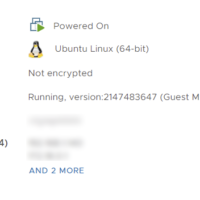
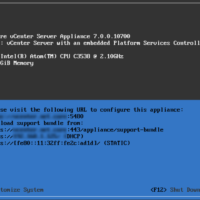
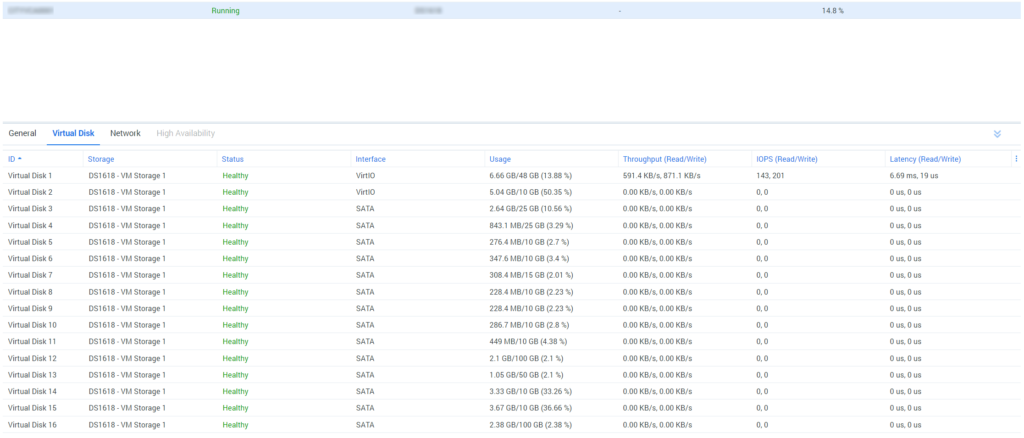
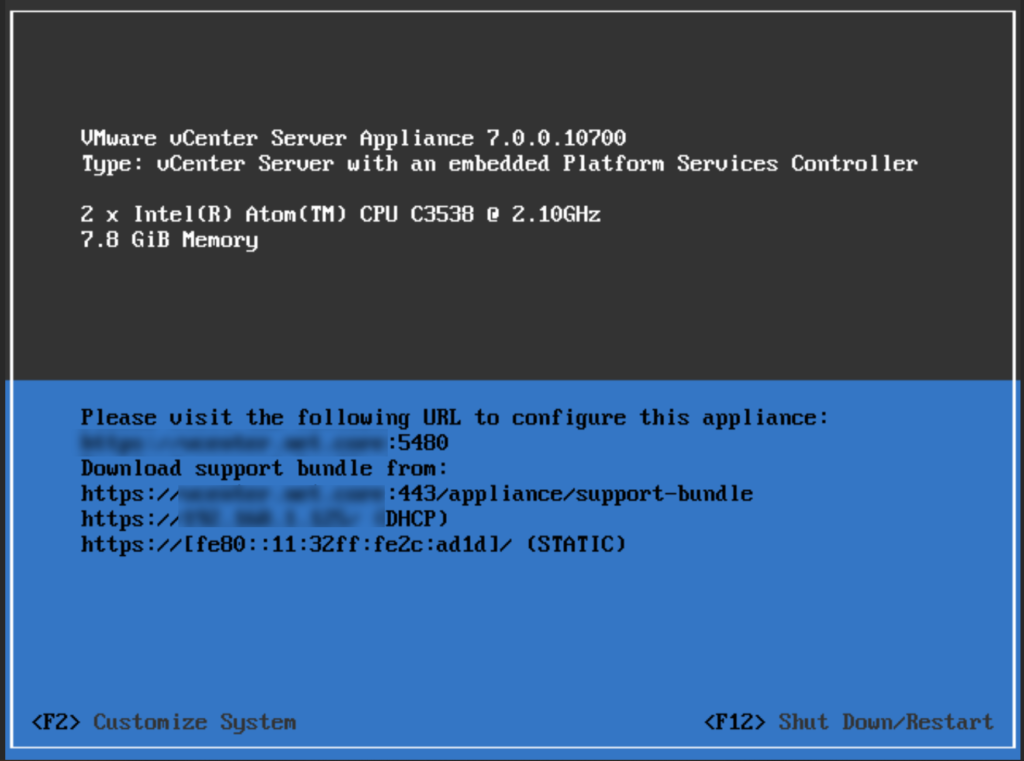
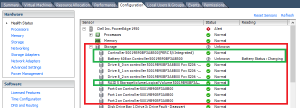
Recent Comments