Installing the Workflow Manger 1.0 Refresh can be tricky.
During Installation process with the web platform installer 5.0 (only way to install it) the setup of Microsoft Windows Fabric V1 CU1 fails. When you open the log it says 1603.
So lets see what 1603 means. Open cmd prompt and type net helpmsg 1603.
C:\>net helpmsg 1603
Fatal error during Installation.
Not very expressive. But there is a simple solution, install Visual C++ Redistributable for Visual Studio 2012 Update 4.
Source: Social MSDN
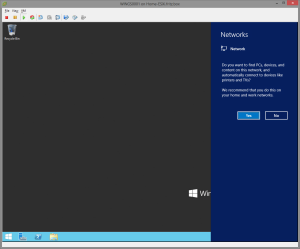
Recent Comments