By default Microsoft Edge always prompts when it opens external applications like Microsoft Word or Microsoft OneDrive. You may want this prompt to disappear for your trusted local SharePoint 2013/2016/2019/Subscription Farm.
The list of URI Schemes is published here: Office URI Schemes | Microsoft Docs
I found out these URI schemes are not complete and in some cases not valid anymore.
So how to configure this now? Add the Microsoft Edge Group Policies to your domain controller and search for the following settings: “Define a list of protocols that can launch an external application from listed origins without prompting the user”.
This has the be in json format and will look like the following:
[{"allowed_origins":["sharepoint.example.com","officeonline.example.com"],"protocol":"ms-word"},{"allowed_origins":["sharepoint.example.com","officeonline.example.com"],"protocol":"msoutlook"},{"allowed_origins":["sharepoint.example.com","officeonline.example.com"],"protocol":"ms-excel"},{"allowed_origins":["sharepoint.example.com","officeonline.example.com"],"protocol":"ms-powerpoint"},{"allowed_origins":["sharepoint.example.com","officeonline.example.com"],"protocol":"ms-access"},{"allowed_origins":["sharepoint.example.com","officeonline.example.com"],"protocol":"ms-project"},{"allowed_origins":["sharepoint.example.com","officeonline.example.com"],"protocol":"ms-visio"},{"allowed_origins":["sharepoint.example.com","officeonline.example.com"],"protocol":"onenote"},{"allowed_origins":["sharepoint.example.com","officeonline.example.com"],"protocol":"viewinfileexplorer"},{"allowed_origins":["sharepoint.example.com","officeonline.example.com"],"protocol":"odopen"}]The following URI Schemes are being used here:
| URI Scheme | Descriptipon |
| ms-word | Microsoft Word |
| msoutlook | Microsoft Outlook (not documented) |
| ms-excel | Microsoft Excel |
| ms-powerpoint | Microsoft PowerPoint |
| ms-access | Microsoft Access |
| ms-project | Microsoft Project |
| ms-visio | Microsoft Visio |
| onenote | Microsoft OneNote (Phat Client) |
| viewinfileexplorer | Explorer View (not documented) |
| odopen | Microsoft OneDrive (not documented) |
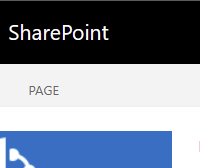
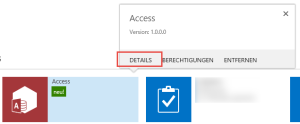

Recent Comments