Recently I setup my Raspberry Pi 4B 8GB ESXi Cluster. After compling and installing the open-vm-tools for Arm64/AArch64 I got alot of messages regarding “Unknown ioctl 1976”. This happens due to missing “VMCI_SOCKETS” module load during startup. You can simply fix this by adding the following lines to /etc/modprobe.d/blacklist.conf:
blacklist vsock_loopback
blacklist vmw_vsock_virtio_transport_common
install vsock_loopback /usr/bin/true
install vmw_vsock_virtio_transport_common /usr/bin/true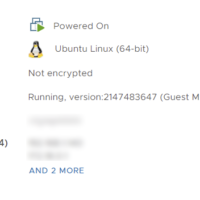
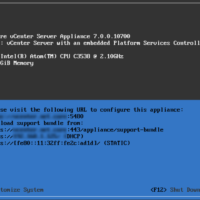
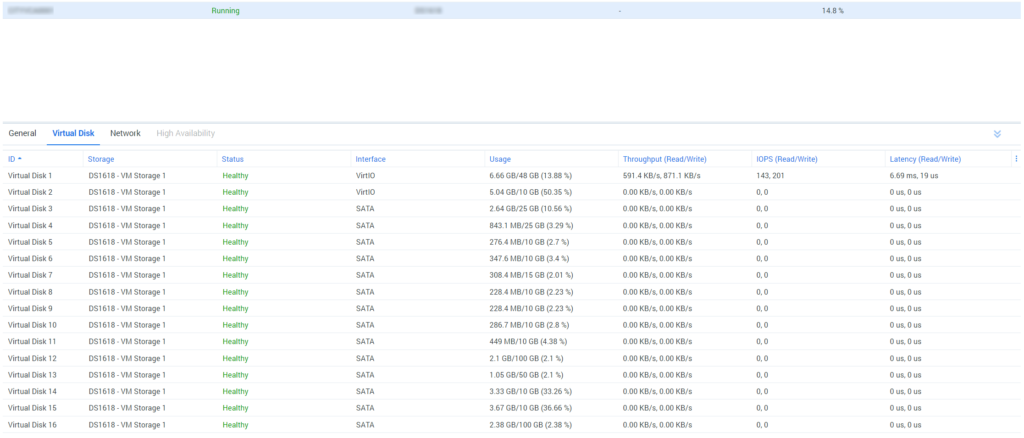
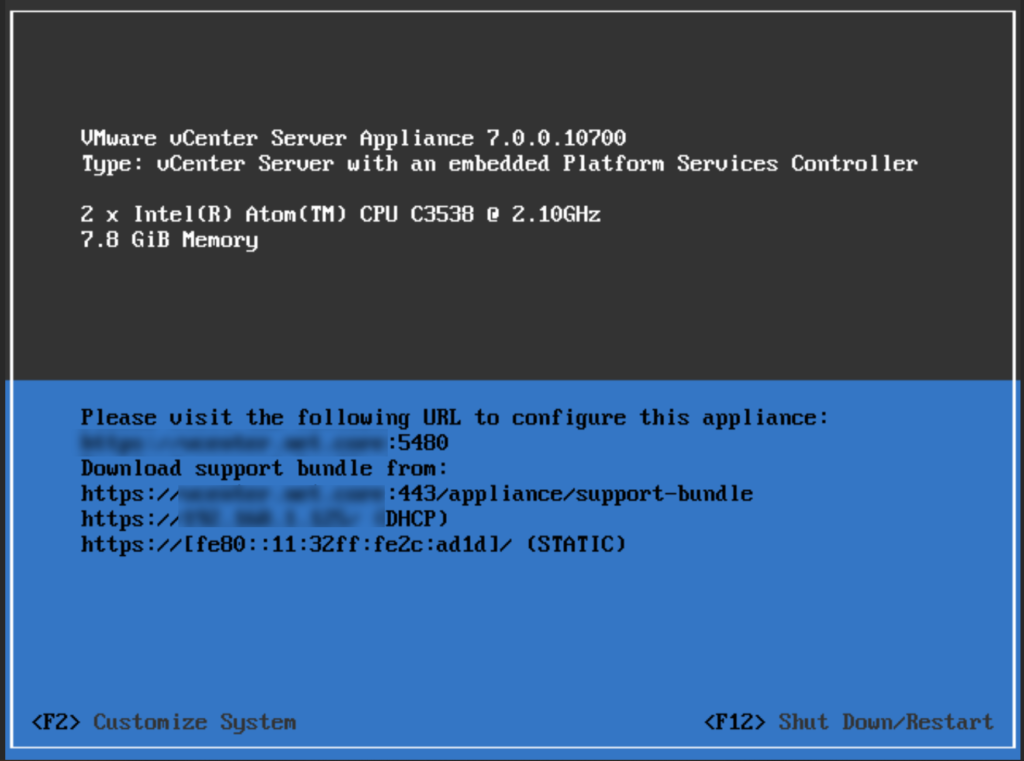
Recent Comments