Recently I tried to run a VMware vCenter Appliance (vCSA) on my Synology. Trying to import the provided OVA File results in an unplausible error, so I tried to convert it with the OVFTool thats provided by VMware on the installation disk. I converted or extracted the vmdk diskimages via OVFTool, its basically achieveable by calling ovftool.exe <ova> file.
After that I imported all vmdk images to my Virtual Machine Manager via Images -> Disk Images and started “importing” a virtual machine with the uploaded diskimages. Sadly Synology limits the maximum vDisks for new and imported virtual machines to 8. This is not a hard limit as Virtual Machine Manager is run by qemu and qemu limit is 256 disks.
So how about trying to add the disks after the virtual machine creation via command line? I was messing around with this but the vdisks are added via virtio-scsi and I found this hard to add the disks manually.
So lets see if we can achieve this a different way. I analysed the JavaScript used by Virtual Machine Manager. This can be found here “/volume1/@appstore/Virtualization/ui/virtualization.js”. There is even a check in it, that prompts you with an error if a machine has more than 8 vDisks. So how can we increase the maximum virtual machine attachable disks?
TL;DR
Open “/volume1/@appstore/Virtualization/ui/virtualization.js” and edit the value of “this.maxVdiskNum=8” from 8 to 16. Save the file, gzip it again via gzip -k virtualization.js and restart Virtual Machine Manager or your whole NAS.
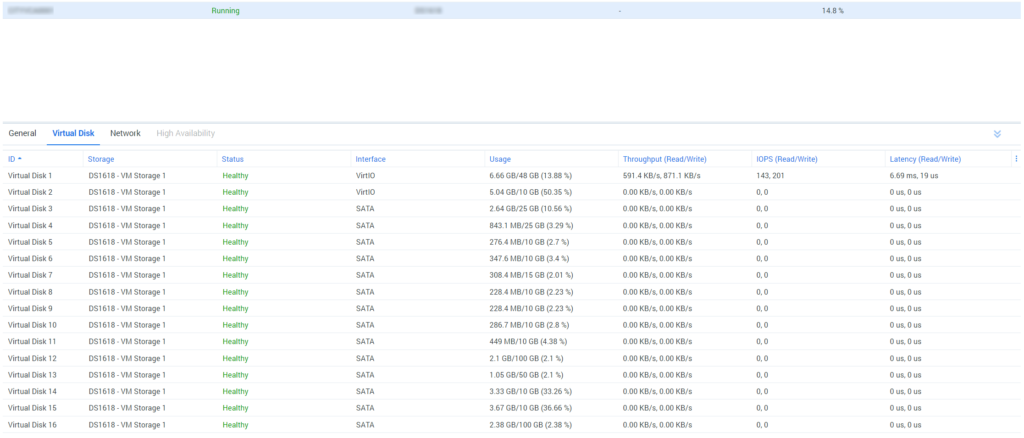
However for a vCenter it takes sometime to setup the machine. Keep the first two disks with VirtIO and all other disks on SATA Setting.
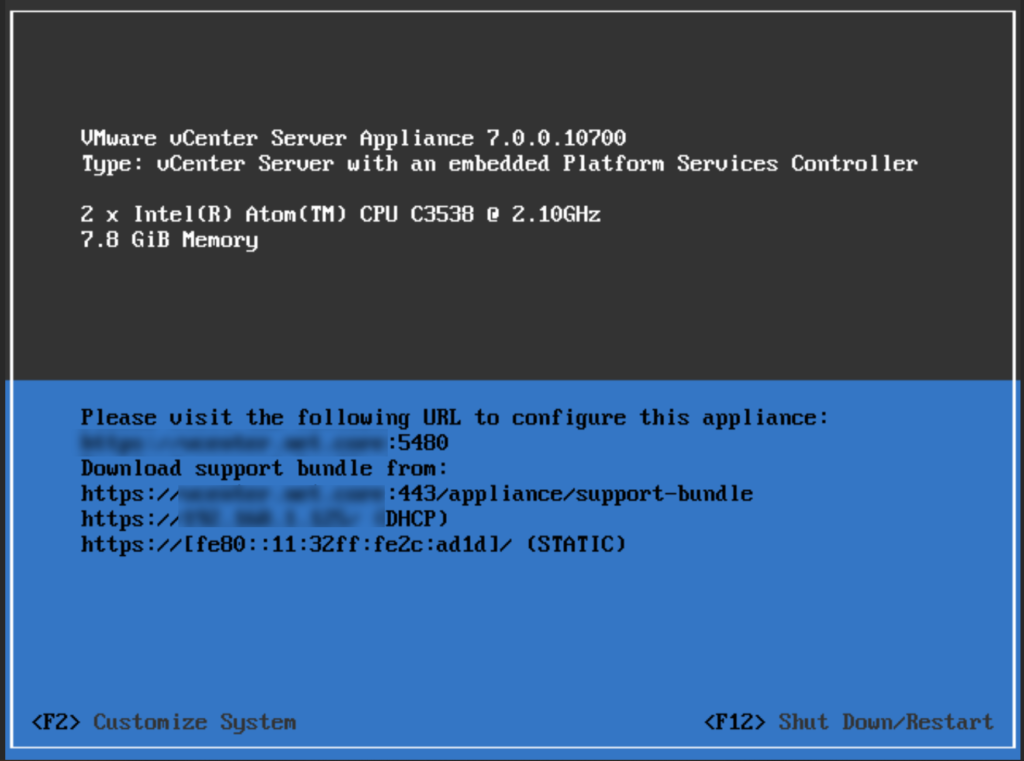
Good Luck.
How to put vCenter in Virtual MAchine MAnager after “edit the value of “this.maxVdiskNum=8” from 8 to 16”
Hello Rogerio,
there is an OVA or OVF file on the ISO. You can import this file with virtual machine manager or convert them to the individual disk images. You can import the disk images within virtual machine manager and attach them to the machine.
Hi , thanks a lot for your post.
I definitely try to install center appliance on VMM.
Can you please give more detail about the way to do it.
I didn’t find the line “this.maxVdiskNum=8” in the file
did it change in dsm since November 2020
Thanks
Hello Yann,
I checked on recent 7.1.1-42962 the option is still in the file and I’m still able to modify it. Which version you’re running? Are you still on 6.2.x?
Thnx, this is still working on DSM 7.2.1-69057 Update 5.
This didn’t work for me on a RS1221 with same DSM version as you. I edit the virtualization.js file, then gzip, then make sure the files have 644 permissions, then reboot synology.
When I go to create new vm in vmm, i am trying to create by importing image, and I only get the one disk, without the plus + sign to add more disks.
Did you do anything different?
apologies for my earlier comment.. this did in fact work for me.. i had mistyped something before