UPDATE: Seems to be gone with ‘Flashcache Version : flashcache-1.0-2021-10-18-20:42’ on 7.0.1. 🙁
With DSM 7.0 Synology removed the feature of accelerating Block-Level LUNs. This is an interesting feature for iSCSI LUNs used for Hypervisors like VMware ESX.
Synology DSM 7.0 Release Notes:
- Creating SSD caches on block-level LUNs is no longer supported. Existing SSD caches for block LUNs will function normally after the update.However this is valid but you can re-enable acceleration for Block-Level iSCSI LUNs.
Logon to your Synology NAS via SSH and get the root shell via “sudo -i”. Execute the following command to re-enable the cache.
/var/packages/ScsiTarget/target/bin/synoiscsihook --flashcache_enableThis works as long as you’re not rebooting. You can create a task within DSM with trigger at “Boot-Up” to execute this command line to enable the Cache again.
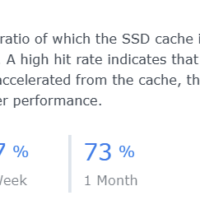
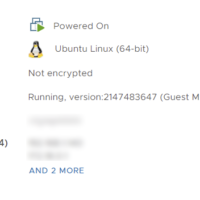
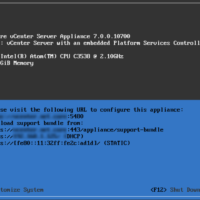
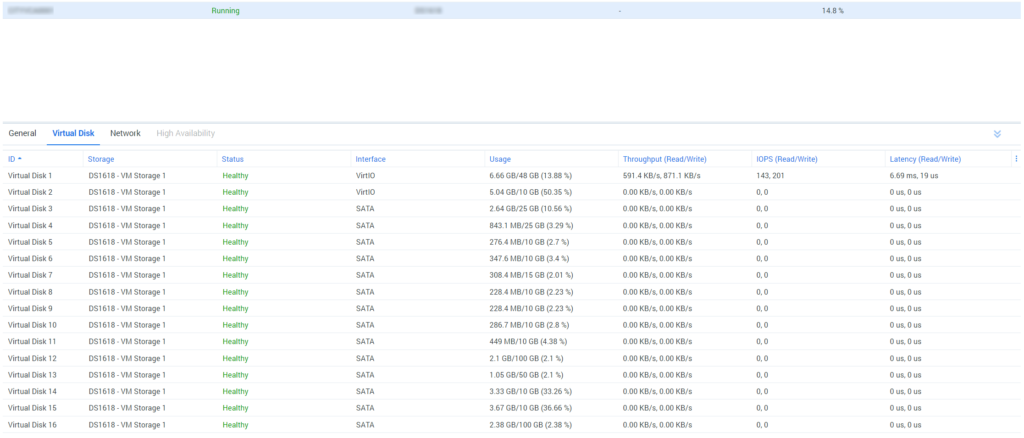
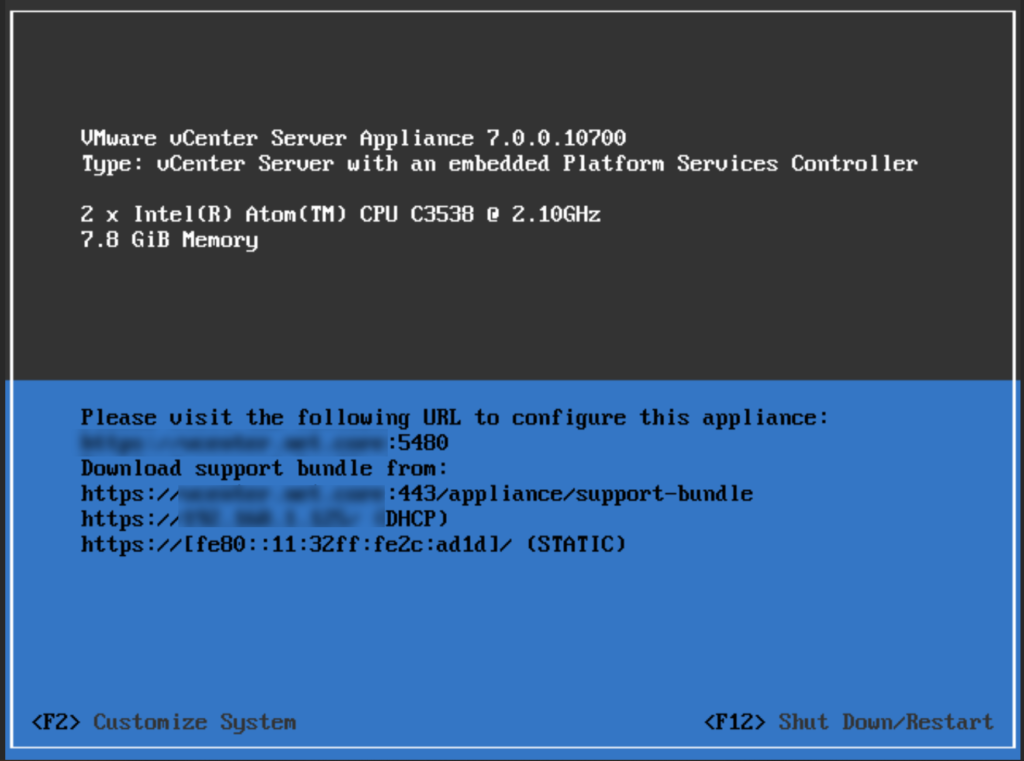
Recent Comments